Today we’re featuring another fantastic guest post, this time from Emily Thompson, Learning Technologies Librarian at SUNY Oswego.
Most libraries aren’t fortunate enough to have a professional photographer on staff, the most we can hope for is an enthusiastic amateur. While that person might know how to use Photoshop or Gimp, those programs are complicated and really require at least a basic class to figure out how to work them well. They are also slow to open, which is annoying when all you want to do is crop a photo to put up on the Facebook page.
Enter PicMonkey, a free, web-based photo editor that lets you make quick edits in a simple format. As an academic librarian, I use it primarily to jazz up our social media. An announcement is just words, but PicMonkey gives me a quick way to turn those words into a high-visibility image.
From their homepage, you have two options: Edit a photo or Create a collage. To edit, you just have to drag your .jpg or .png to the box, and the site will open the editing page.
Once there, you’ll see the site’s wide array of tools. While not as precise as more professional tools, PicMonkey can fix basic problems with exposure, crop, and add filters. For example, lets look at this photo of my cat. I accidentally left the “incandescent” filter on, so this photo is a bit dark and a little blue.
From there, I added the Urbane filter, which add some Instagram flair without the smart phone.
The “lipstick” icon takes you to more traditional airbrushing tools. These aren’t the strongest features, really good airbrushing does require a professional tool. However, they’re constantly improving, and they add some fun tools like “Highlights.”
Where PicMonkey really shines is in its selection of fonts. There are over 30 different ones, and no Comic Sans. Mac users will note that colors and size are determined in a window very similar to the Inspector from Pages.
You can also add symbols, frames, and textures.
The nice thing about all of these features is that they are easily manipulated with sliders, and nothing is permanent until you click “Apply.”
Once you’re done, click “save” and the photo will be downloaded in one of three sizes (I usually choose “Ewan” unless I think I might need to blow my photo up.)
So, now that your photo is all pretty, you can throw it up on Facebook or Twitter and call it good. However, one of the problems with social media is that albums of photos can be inconvenient, and of course, Twitter has no album at all. PicMonkey has a solution: Collage!
Just upload your photos and arrange! When you save your masterpiece, it’s downloaded as a single .jpg. Easy.
A few caveats: PicMonkey is Flash-based, which mostly means that it won’t work on tablets. Also, as browsers move to HTML5, the developers will have to figure out what they want to do. Also, this site is free and it looks like they’ve decided to go with an add-supported version, but in the past the plan looked to be asking people to pay for anything with a crown. I hope the ads work out, but the non-crown features make this site well worth adding to your arsenal of tools.
Overall, nothing else will let you edit a photo as quickly. And the results look GOOD. It takes your enthusiastic amateur and makes him or her look like a pro.
Emily Thompson is the Learning Technologies Librarian at SUNY Oswego in Oswego, New York. She spends her days seeking out new tools to help her students make their projects as awesome as possible. She also co-hosts the LiTTech podcast on edreach.us. You can follow her on Twitter @librarianofdoom.
Filed under: Guest post | Tagged: photo editing, pickmonkey, pictures |





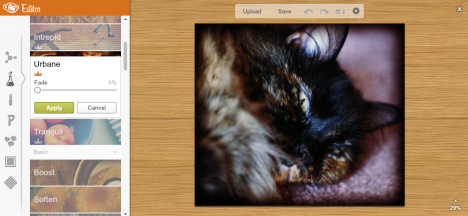




Leave a comment